Southwest Tech is currently offering it’s face to face General Education courses in a Remote Format. Southwest Tech defines Remote courses as classes that are currently being offered Online (Synchronous). They try to follow the format of the Face-to-Face course using distance Technology (Zoom).
These Frequently Asked Questions (FAQs) will help students understand what to expect while participating in these Remote Courses.
All courses are found in Schoology. You will login to Schoology using the username and password you use for the MySWTC student portal and student email. If you are not sure what your login information is, you may setup your account here. Course materials, assignments, discussions, and tests are located in Schoology. All course work will be submitted through Schoology. The Schoology Calendar feature will show you when assignments are due.
Look for information from your instructor on class meeting times. They may choose to have live class via Zoom at scheduled times. If this is the case, they will share a Zoom Join link with you in Schoology. You may also be asked to watch a recorded lecture or video.
Your instructor will not be on campus. The best way to reach them is through email. Your instructor’s email address can be found in the course syllabus. Schoology Messaging may also be used. Your instructor will let you know if there are other ways to communicate with them.
You may use your Southwest Tech issued laptop to access Schoology and Zoom. If you do not have a Southwest Tech issued laptop, you will need a computer with a compatible browser (Google Chrome or Mozilla Firefox), a webcam and a microphone. Microsoft Office will also be required and can be obtained for free from this link. Use your Southwest Tech email address to get Microsoft Office. Other Technology needs are listed here. (Only if you do not have a Southwest Tech issued laptop.)
- Basic ability to use a computer such as operating a mouse, opening/closing programs, connecting to the internet. If you need practice on these items, the Free basic computer skills course is helpful.
- Ability to open a web browser, complete a search, and type in a web address.
- Ability to log in to a site with a username and password.
- Copy and paste text from one document to another.
- Ability to view, create, send, and attach a document with email.
- Create, edit, save, and upload Microsoft Word files.
- Good written communication skills; grammar, punctuation, and complete sentences are important.
Remote Learning Tips for Success
- Ask Questions: Ask questions early and often. If you don’t understand something, ask your instructor right away for clarification.
- Check Your Email: Check your Southwest Tech Student Email often. Access your email through the student portal. Click here for email access instructions.
- Schedule Time: It is important to give yourself plenty of time to complete assignments. Don’t wait until the last minute to complete assignments as they always seem to take longer than you think. Make time in your schedule each day to work on assignments.
- Create a Space: Logging into live lectures and doing homework from the same space will allow you to focus. Choose somewhere quiet away from others and distractions.
- Use the Schoology Calendar: Assignment and Quiz due dates are posted on the Schoology Calendar. Use the calendar to plan time to study and work on assignments.
- Use the Schoology App: Get instant class notifications through the Schoology App. Download from the iOS or Google Play store. Click here for download instructions.
- Seek Help: Contact the Knox Learning Center for help with your course work. They can help you with study tips, writing, tutoring, and more. You can make an appoint online.
- Take care of yourself: Physical and emotional wellness are important to your success as a student. Practice self-care and maintain healthy habits. If you are struggling with mental or emotional health, reach out to our Mental Health Counselor (Link to Gina).