Who are these classes for?
Community members and current students can benefit from free online or in person courses about every aspect of using a computer. From using the mouse and keyboard, connecting a printer, creating and saving documents, to using the internet and social media, these courses will guide you along the way.
Register online at https://www.wisc-online.com/courses/computerskills
Take a course in person at Southwest Tech or one of our outreach sites: https://www.swtc.edu/community/outreach-sites
Users
Registration for new users with an email account
- Click “Sign Up” in the upper right-hand corner
- Fill in the online form and click “Register.”
- Go to your email account and find the email with account verification instructions
- Click the link in the email
- Sign in
- Click on Computer Skills Course at the top of the page
Registration for new users without an email account
- Click the Basic Computer Skills Course
- Click to start a module (we recommend starting with the Navigation module)
- Click “Continue as Guest.”
- Guest progress will not be tracked and badges can’t be earned
General
- All Basic Computer Skills modules are free
- Any number of learners can use the course at the same time and in different places within the course – there is no maximum number
- Learners will need to register with social media or an email to track progress and earn badges
- Modules can be completed in any order
Tracking Progress
Progress Indicator
- The course tracks progress and shows percentage completed for registered users
- All students see their progress within each module via the menu (to left of narration tab) on the left of the page and to the right of the glossary on the upper right.
- There’s no instructor log-in to track progress. Instructors using a learning management system at a college can track progress using that software.
Badges
- Badges are earned for each completed module (registered users only).
- Badges are displayed on Wisc-Online or through a backpack at https://www.wisc-online.com/badges
Key Features
Tests
- No narration
- One attempt per session
- Once completed, learners can review their answers
- Answers are shown as “correct” or “incorrect.”
- Correct answers are not shown if the learner answered incorrectly
- Test scores are reported as the total correct out of the total possible
Audio
- All learning modules are narrated
- Audio can be turned off and on in each module using the speaker icon in the lower-left corner of the player.
- Headphones can be used
Narration Tab
- Available in all modules
- Displays word-for-word text for the audio narration
- For practice and check your knowledge questions it may display additional steps and instructions if the learner is having difficulties
Support
- Technical support can be reached by clicking “Technical Support” at the bottom of any www.Wisc-online.com page.
- Instructors can also submit an idea if they’d like to see additional content developed.
- Facilities without Internet connection can request a flash drive from their local college or download the “offline” version at https://www.wisc-online.com/home/help